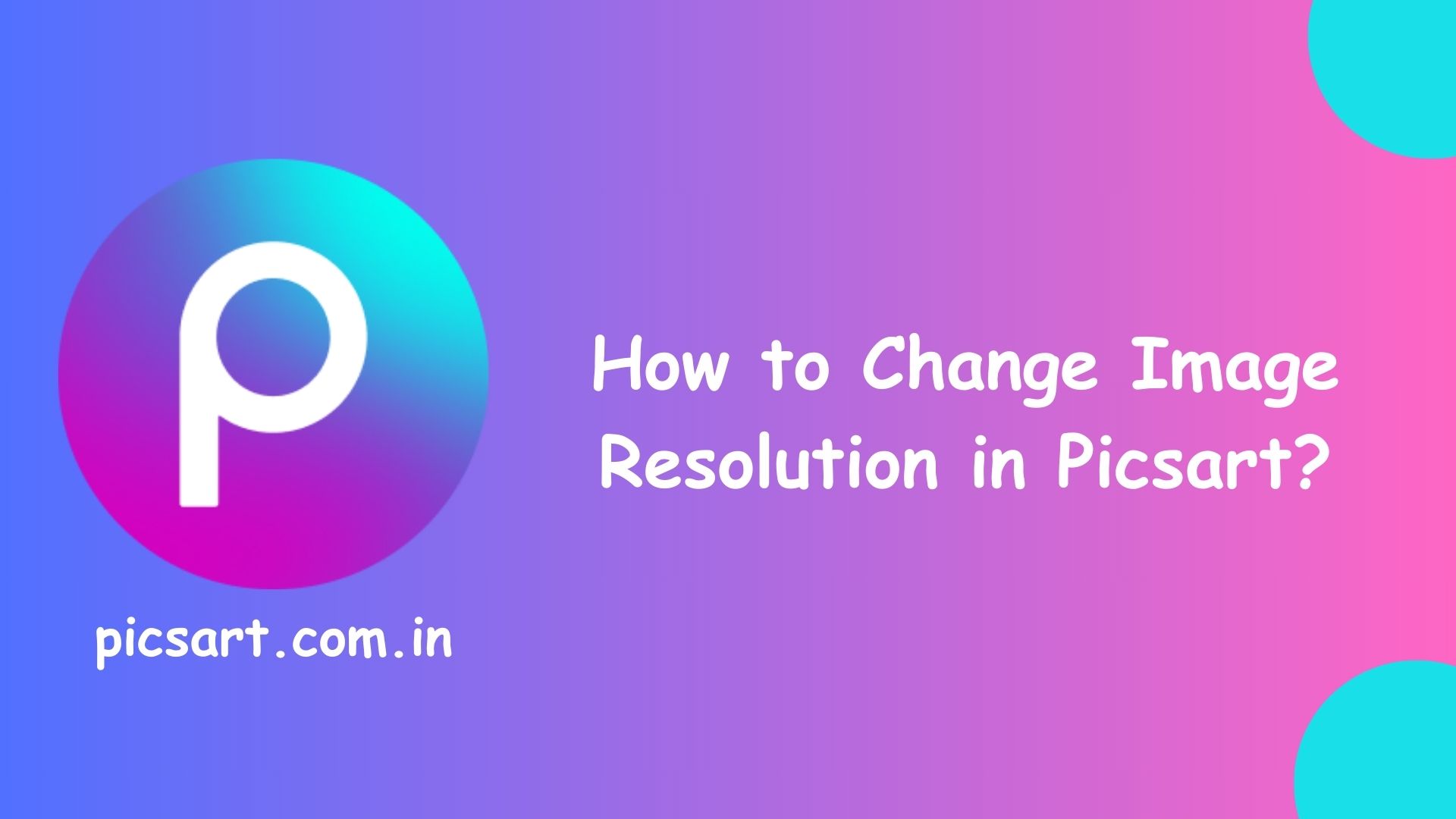Changing image resolution is essential for improving quality, resizing for social media, or optimizing images for printing. Picsart provides tools that allow you to adjust resolution without losing clarity. In this article, we will guide you through different methods to change image resolution in Picsart.
Why Change Image Resolution?
Adjusting image resolutions help in:
- Improving image clarity.
- Reducing file size for faster uploads.
- Optimizing images for high-quality prints.
- Adjusting dimensions for social media platforms.
How to Change Image Resolution in Picsart?
Method 1: Using the Resize Tool
Picsart’s Resize tool allows you to adjust the image dimensions while maintaining quality.
Steps to Resize an Image in Picsart
- Open Picsart and upload your image.
- Go to Tools > Resize.
- Enter your desired width and height.
- Enable Keep Proportions (to maintain aspect ratio).
- Tap Apply and save the image.
Tip: Higher resolutions images (e.g., 1920×1080 pixels) look better, while lower resolutions reduce file size.
Method 2: Enhancing Image Quality with AI
Picsart’s AI Image Enhancer improves image resolutions automatically, making it sharper and clearer.
Steps to Enhance Resolutions Using AI
- Open Picsart and upload your image.
- Go to Effects > AI Enhance.
- Let Picsart process and improve the image quality.
- Adjust sharpness, brightness, and contrast if needed.
- Save the high-resolution image.
This method is useful for fixing blurry images or improving details in low-quality photos.
Method 3: Manually Adjusting Quality When Saving
When saving an image in Picsart, you can manually select its quality to retain higher resolution.
Steps to Save in High Resolution
- After editing, tap Export or Save.
- Choose the file format (JPEG, PNG).
- Adjust the image quality slider (set it to 100% for the best resolutions).
- Save the image to your device.
Tip: PNG format is better for high-quality images with transparency, while JPEG reduces file size.
Conclusion
Changing image resolutions in Picsart is easy using the Resize Tool, AI Enhancer, and Save Settings. Whether you need a higher resolution for better quality or a lower resolution for faster uploads, Picsart provides flexible options. Try these methods today to enhance your images effortlessly!